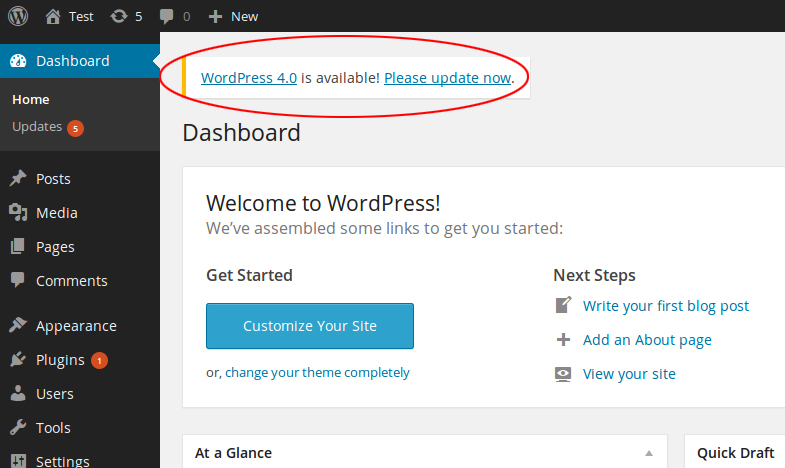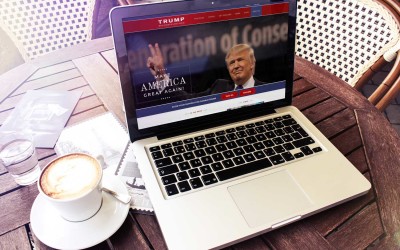The number of WordPress based websites crosses 10 million. Around 500 websites are added daily making WordPress the fastest growing CMS currently. Major updates are released after 152 days, on average, and since the platform’s launch, 32 main updates have been released. Of all the websites that use WordPress, 22% use the latest version, which is an awfully low number considering many of the reasons why WordPress updates its software.
The WordPress platform is continuously updated based on new advancements and general feedback from the users. Generally, every new version is launched to fix bugs in previous versions, address vulnerabilities and even improve functionalities in case of major updates. So basically updating your WordPress website means getting to use the best and the latest of what WordPress offers.
But here’s the thing: updating your WordPress website is a challenging process during which you are likely to face compatibility issues, nonfunctional components or plug-ins and other hurdles. Sometimes, your website may even come crashing down or you may lose data during the update process.
How can you avoid all these issues that are often associated with WP website updates? For starters, consider getting help from professionals if you want to ensure a smooth and hassle-free update process. Should you still want to try doing it on your own, read on to find out how to handle that WordPress update. We’ll walk you through all of the steps involved, giving you the best possible tips to avoid the challenges that may arise.
Before beginning, be sure to backup your WordPress website. We cannot stress this enough. A failure to capture a current, proper and complete backup could be detrimental should something go wrong. Once done, you can start the update process.
Why Should You Update Your WP Website?
The release of every new WP version means that new features have been added, existing ones have been improved, bugs have been fixed, performance has been improved or security has been strengthened. You want to enjoy all these great features, right? You can do so only after you’ve updated your website. And, if you skip this, you’re risking your site’s security and making it more vulnerable to an attack. Plus, you may also be missing out on important new features or performance enhancements.
Security
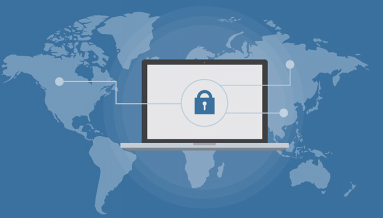
As per the stats, WordPress is every hacker’s most favorite CMS. Of the 8,000 infected websites, 74% were running on WordPress. And of these, 61% were using an old WP version. So, if you keep your WordPress updated, you improve its security and make it less vulnerable to potential attacks.
Remember that WP is an open-source platform, meaning that one can simply learn how to and make changes to the code. Hence, hackers can also change the code, but they gain knowledge about the platform only so they can attack websites. Generally, whenever a vulnerability is reported, the WP development team fixes the issue, upon which a newer version is launched. So if you use that version, your website is less prone to an attack.
That being said, where security is concerned, updating the website alone isn’t important. You should also be using the latest themes and plug-ins as well.
New Features
New features are launched only during major WordPress updates. For instance, WP 5.0 introduced the Gutenberg Editor; WP 4.0 improved plug-in installation; WP 4.1 featured online image editing and WP 4.2 speeded up the plug-in update process.
So, if you continue using an older version, you’ll miss out interesting new features which may mar the users’ experience.
Speed
Studies claim visitors abandon a website if a page takes more than 3 seconds to load. Speed is also important for obtaining a higher rank on SERPs (search engine results placement). Though there is a whole lot that you can do to ensure a speedy website, a part of it is about using the latest version of WordPress. WP developers improve the code during every release so as to make the platform faster and increase website speed. Thus, most of the newer releases offer performance improvements, allowing your website to run faster and ensuring a better user experience.
As an example, WP 4.1 improved complex queries which enhanced performance. Similarly, 4.2 improved Javascript performance, affecting navigation menus.
Bug Fixes
Before launching an update, the code is tested thoroughly. But some bugs may not be identified until after the version has been released and is being used by the masses. Generally, the sole purpose of minor releases is fixing bugs that are identified during later stages; these updates are usually represented as X.X.X. As an example, WordPress 4.2.3 fixed 20 bugs that existed in WP 4.2.
Compatibility
How many plug-ins do you use on your website? How many themes are installed on your WordPress website? It doesn’t matter if you are using them or not, just the mere fact that they are installed, even if disabled, means they need to be updated too. Themes and plug-in developers also update their codes and scripts to remain compatible with the latest version. When continuing to use older WP versions, these plug-ins or themes may not work at all or work but not as expected.
Functionality
In some cases, your WP website may continue to work even if you don’t update for prolonged periods. But if you want to offer good user experience, you should regularly opt for WP website updates. The reason behind this is quite simple— open-source codes and technologies on which WordPress is based, like MySQL, PHP, and Java, are always undergoing improvements.
Not updating your WordPress website means that it will likely break sooner or later. However, if you always have the latest version and maintain an updated server environment, you can always ensure functionality and avoid unnecessary downtime.
Competition
Using an updated WP website implies that you’re utilizing the latest advancements in the website design and development field. This can give you an edge over the competition, helping you stay on top of the game.
Before Beginning to Install WP Website Updates
Before you begin to do any WordPress updates, whether to core software, themes or plugins, it’s imperative that you back up your website. You never know what nasty surprises an update process may have in store for you. Having the latest backup will allow you to roll back changes if there is a need.
Also, make sure that you don’t update the WP site that is on the production server. Instead, first perform the update in a testing environment. If that turns out to be a success, you can move the updated version into the production environment.
Which Individual Elements Should You Update During The Process?
You should obviously update the core of your WordPress website. When done, update your plug-ins and themes as well, including both the parent and child theme. And it doesn’t matter if you have the themes and plugins activated or not if they are installed in your dashboard they must be updated. Old outdated software, activated or not, can open up potential security risks.
Performing the Actual Update Process
Using Automation
The concept of WP automated updates first came into being in 2013. Though this is convenient, there are limitations. For starters, automatic updates only apply to minor releases and infrequent theme/plug-in updates.
If major releases are launched, you’ll need to initiate the update process manually. Nonetheless, some of the steps can still be automated.
Schedule Backups
Schedule backups for your WP website on a regular basis; the recommended frequency is usually once a week. The Backup and Restore plug-in can help you with this. Should something go wrong during automated updates, you can always roll back.
Automate Using a Plug-In
Some plug-ins do handle updates for you such as the Easy Updates Manager, which is available for free. This plug-in can be used on a single as well as multiple WP websites. Install the plug-in and then set the required options through the Settings menu. Also, check out the General Settings tab where you can set Notifications and Miscellaneous options. In case multiple users can access the WordPress panel, you may also want to set different authority levels for them through the Advanced Settings menu.
Automate the Workflow
Instead of using different plug-ins to handle parts of the update process, you should just use a single tool that combines everything together such as ManageWP. This software also offers various security features that ensure the health and safety of your WP website.
Updating Your WordPress Website Manually
If you come across an update notification through the Dashboard, then you should initiate the process. As already mentioned, create a backup if you haven’t done so already. Now save a copy of this backup remotely, i.e., on a different server.
- Deactivate Plug-Ins: Deactivate all plug-ins manually before you run the update. Go to the list of Installed Plug-Insand select all checkboxes. Click the Deactivate
- Retrieve the Files: Download files of the latest version from the WordPress website. Extract the contents on a local folder.
- Update the Root: Access the root directory of your WP site through SSH or SFTP via the control panel. Delete wp-includes and wp-admin. Copy and paste newer versions of all these files from the new extracted package.
- Update wp-content: Instead of deleting wp-content, copy all the newly extracted files in the previous wp-content
- Update the Remaining Files: Copy the rest of the new core files into your site’s directory.
- Go through wp-config: Open the file named wp-config-sample.php. If you come across any new setting, you can save it into the wp-config-sample.php file that lies in the root directory.
- Update Databases: After you’ve updated all your files, log into the Admin section of your website. You will be directed to /wp-admin/upgrade.php if there is a need to update your databases. Follow the instructions on the screen and perform the process.
- Reactive Plug-Ins: Reactive all plug-ins through the list.
- Clear Cache: As the last step, clear cache memory so that you can view the new updates.
Updating Themes and Plug-Ins
Updating your WP theme and plug-ins are actually simpler than what you have done so far.
- Create a Back-Up: You have already updated the core, so you need to create a backup again. If one isn’t scheduled, do this manually.
- Retrieve Files: Get new files for your themes and plug-ins from the main repository. Download and extract the contents in a local folder.
- Delete Previous Files: Delete previous file versions through SFTP via the control panel. These are located in the wp-content
- Add New Files: Add the newly extracted files into the wp-content When done, your plug-ins and themes directories should be in the following format:
wp-content/plugin/plugin-name/
wp-content/theme/theme-name/
- Review Changes: Examine all changes; ensure that your themes and plug-ins are working as they should. This will let you know if you have successfully updated your WordPress website or not.
Best Update Practices
Never Deploy an Update on a Live Website
If your update attempt fails, your website can crash. Though you would be able to restore it, the process still takes a certain amount of time. Always install in a testing environment so you can prevent this.
Skip Major Updates… For a While Only!
Major updates are the ones that introduce new features and functions and are more prone to contain bugs. Often these are followed by minor updates that fix these bugs. Once these are available, you can proceed with updating your WordPress website.
So that’s how you update your WordPress website. Does it seem too technical or tedious for you? Turn to website maintenance professionals, and they’ll handle everything for you. For a nominal monthly fee, you’ll enjoy updates to your website core software, plug-ins, and themes, while also availing a variety of other services that increase speed and strengthen the security of your website.
Keep following our blog for more great website design and development advice!
- A Step-By-Step Guide to Designing a Mobile-Friendly Website - November 11, 2024
- How Content Marketing Enhances Your Website’s SEO Performance - November 11, 2024
- How to Pick the Perfect Color Scheme for Your Website Design - November 11, 2024