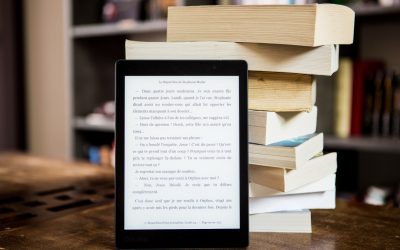Adding a blog post in WordPress is a straightforward process. Still, there are key practices to ensure your content is optimized for search engines, accessible to all users, and compliant with image licensing laws. Follow this comprehensive guide to become a pro at creating engaging and SEO-friendly blog posts.
Step 1: Logging Into Your WordPress Dashboard
Before you can start creating content, you need to log in to your WordPress dashboard.
- Access the Login Page: Navigate to yoursite.com/wp-admin
- Enter Your Credentials: Use your username and password to log in
Once logged in, you’ll see the WordPress dashboard, your central hub for managing your website.
Step 2: Creating a New Blog Post
Creating a new blog post is simple and intuitive.
- Navigate to Posts: Hover over ‘Posts’ in the left-hand menu.
- Click on Add New: This takes you to the post editor. In the post editor, enter the title of your blog post in the designated field at the top.
Step 3: Writing and Formatting Your Content
Writing engaging content is crucial, but so is proper formatting for readability and SEO.
- Write Your Content: Use the main content area to write your blog post.
- Use Sub-Headers: Break up your text with sub-headers (H2, H3, etc.) to improve readability and SEO. Sub-headers help organize your content and signal to search engines the structure and main points of your article.
Step 4: Adding and Optimizing Images
Images enhance your blog post but must be handled correctly.
- Add Images: Click ‘Add Media’ above the editor to upload or select images from your media library.
- License Images Properly: Ensure all images are properly licensed to avoid copyright issues.
- Add ALT Text: Click on the inserted image and add ALT text. This is crucial for SEO and accessibility, as it helps search engines understand your images and assists visually impaired users.
Step 5: Ensuring Images are Optimized
Optimized images improve your site’s performance and SEO.
- Resize Images: Ensure images are the appropriate size to avoid slow loading times.
- Optimize Images: Use tools like TinyPNG or WP Smush to compress images without losing quality.
Step 6: Incorporating Internal and External Links
Links are vital for SEO and enhancing user experience.
- Internal Links: Link to other relevant pages on your site to improve navigation and SEO.
- External Links: Link to reputable external sources to boost your content’s credibility.
To add a link, highlight the text, click the ‘Insert/edit link’ button, and paste the URL.
Step 7: Categorizing and Tagging Your Post
Categories and tags help organize your content and improve SEO.
- Add Categories: Choose or create relevant categories for your post.
- Add Tags: Use tags as keywords to describe specific details of your post.
Proper categorization and tagging help search engines understand your content and make it easier for readers to find related posts.
Step 8: Publishing Your Blog Post
Once your content is ready, it’s time to publish.
- Publish Immediately: Click ‘Publish’ in the right-hand ‘Publish’ box.
- Schedule for Later: Set a future date and time if you want to schedule your post.
Conclusion
By following these steps, you can create and publish a well-optimized blog post in WordPress. Remember to keep best practices in mind to ensure your content is engaging, accessible, and SEO-friendly.
HAPPY BLOGGING!
- How a Boutique Web Design Agency Offers More Personalized Service - June 23, 2025
- When Should You Redesign Your Website? 7 Warning Signs - June 20, 2025
- We’re Honored: Named One of the Best Web Design Blogs in Florida by FeedSpot - June 10, 2025