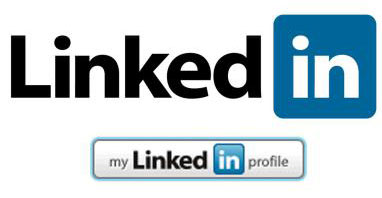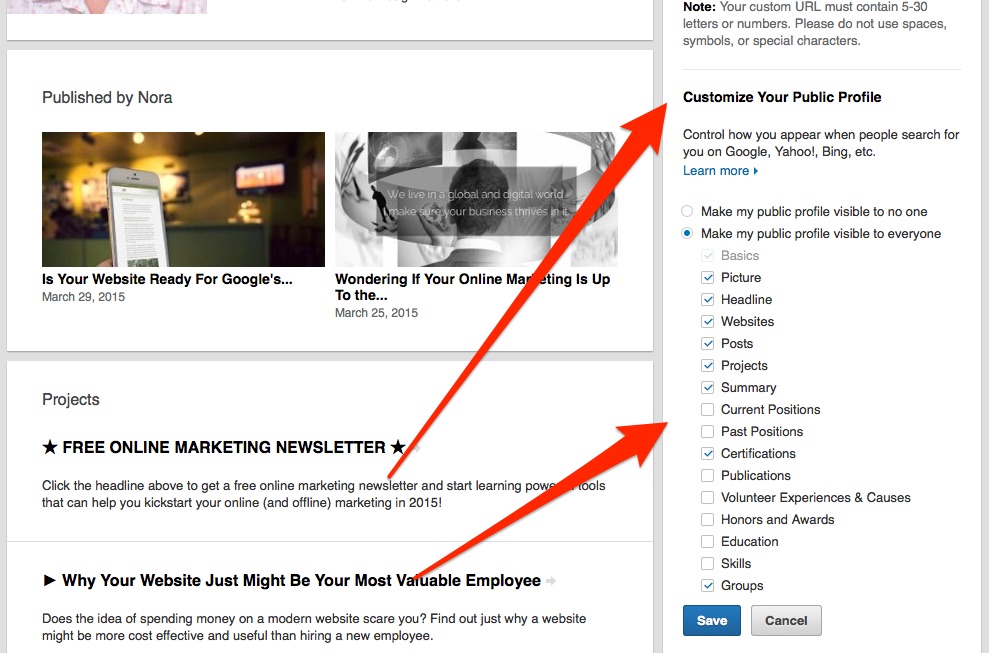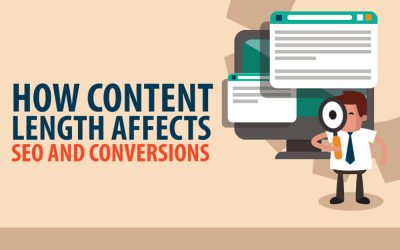Did you know that LinkedIn allows you to create your own custom URL, which can take people directly to your LinkedIn public profile page? When you open a LinkedIn profile you are given a default address, but it is long and difficult to remember.
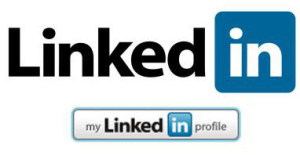 Many people like to promote their LinkedIn profile on their online resumé, website, email signature, other social media sites or blog, and having a custom URL makes it so much easier to do that.
Many people like to promote their LinkedIn profile on their online resumé, website, email signature, other social media sites or blog, and having a custom URL makes it so much easier to do that.
Having a custom URL goes a long way towards branding yourself or your business, and it’s super easy and free to do on LinkedIn, whether you have a paid account or not. Generally, it’s a good idea to claim your name as your URL, but if your name is common it may already be taken, so try to come up with a variation that is available and still memorable.
Claiming Your LinkedIn Custom URL
Here are the steps to claim your personalized URL.
1.) Log into your LinkedIn account and then go to edit your public profile.
2.) While on your public profile page, look for the area that says “Your public profile URL.”
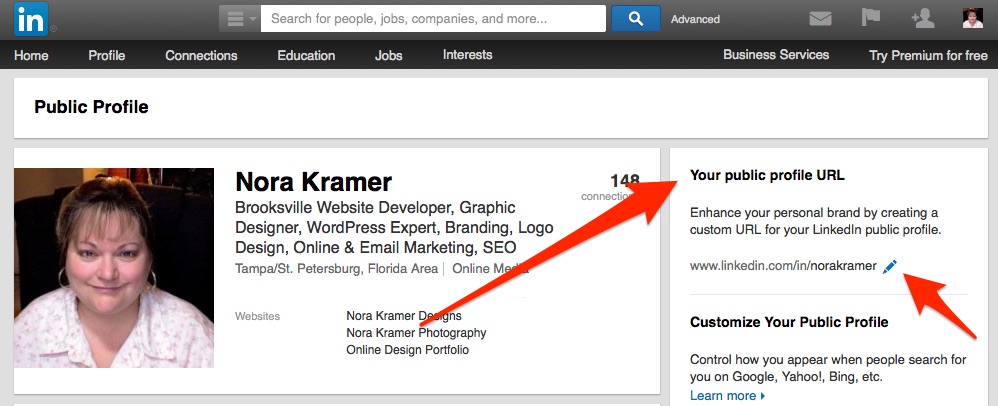
3.) Click on the pencil icon next to your URL. From there you are presented with a box where you can type in what you want your custom URL to be. As long as it’s not already taken, you are golden! 🙂
4.) Save this and you are all set.
Your custom URL can have 5-30 letters or numbers, however, you can’t use spaces, symbols or special characters. You can change your custom URL up to 5 times within 180 days, however, if you are using this URL on marketing material or websites it’s best to pick one and stick with it.
Adjusting What Others See On Your Public LinkedIn Page
While you are on this page, you can also set up how your public profile is viewed by others. There are checkboxes that will allow you to set what is viewed by people who are not connected with you yet on LinkedIn.
Adjust these settings to whatever level of comfort you feel in presenting your personal information publicly. Of course, those that are connected with you on LinkedIn will see all of these areas. These settings are just for public consumption by everyone else.
So, there you have it. You have just set up your custom LinkedIn public profile page! 🙂
linkedin, online branding, online marketing, personal branding, seo, social media
- How SPF, DKIM, and DMARC Protect Your Emails and Boost Deliverability - October 15, 2024
- Your Google Ads Cheat Sheet: 11 Tips Every DIY Advertiser Needs to Know! - August 30, 2024
- Why Your Business Needs a Vector Format Logo - August 23, 2024