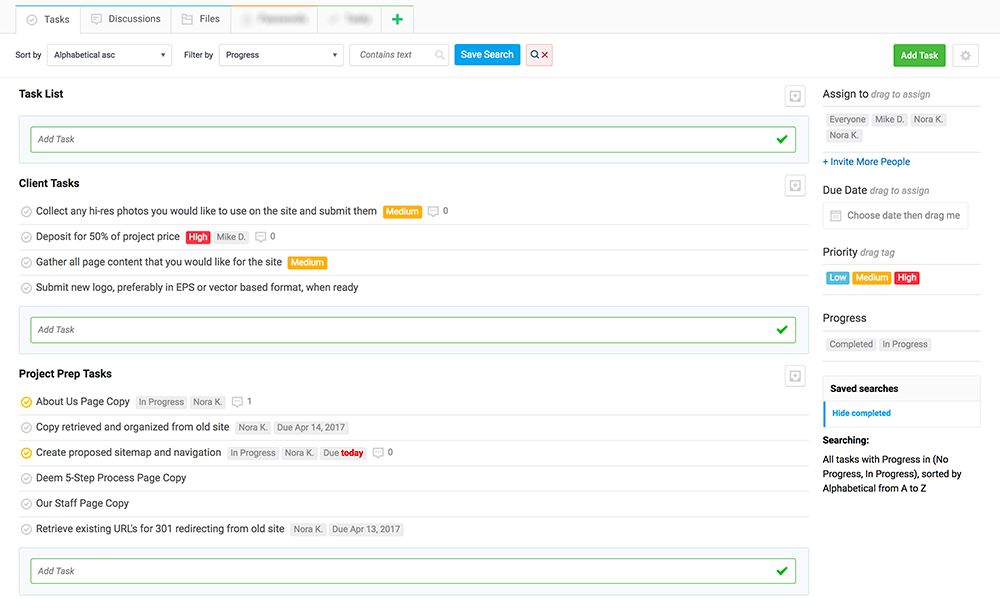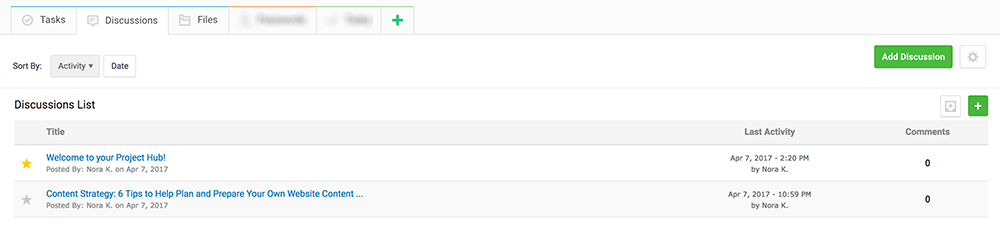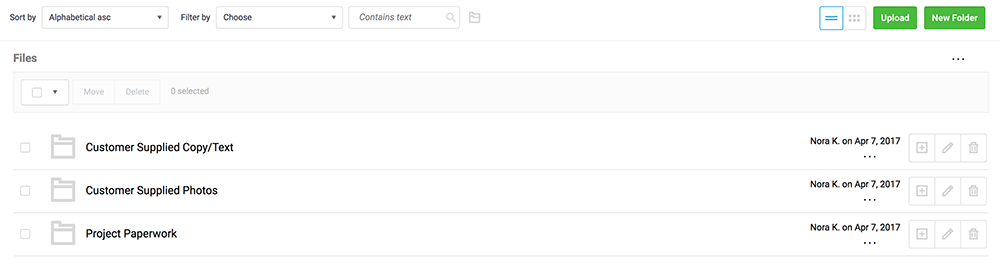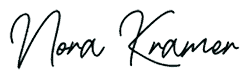Client Project Portal
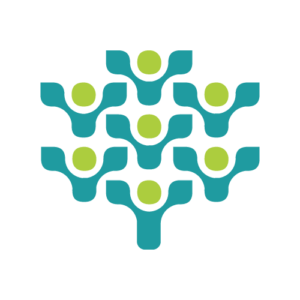
This portal gives us a way to communicate with all the members of a both of our teams, when we are working on a project together. The Client Project Portal consists of three main areas: Tasks, Discussions, and Files, and is powered by FreedCamp.
Client Project Portal Tutorial
Tasks Tab
In the tasks tab you will see a list of tasks that need to be completed on your project. Generally we will have a “client task list” at the top, which will contain any tasks that we need you to complete on your end to help move the project along.
You may notice that some tasks have what looks to be speech bubbles next to them. This means there is additional information inside the task for you to review. Simply click on the task and you can read any notes we have left for you.
Underneath those notes is a commenting area, where you can write us back, rather than have to go into your email program and send us an email. This will keep a running record of our conversation that we can all access at any time during the project for reference.
Under the client tasks you may see a series of other tasks that we are going to be working on for your project. Please keep in mind, however, that not every task that is involved in your project is necessarily going to show up here. We have a master list of tasks that are done on most project that may never show up here.
The tasks that do show up here are generally tasks that we will eventually share with you for some reason, like to review copy we have written, or they are tasks that may get moved to another member of our team for completion at some point in the project that we don’t want to get missed.
Basically, you need to focus on anything that is in the client task list only.
Discussions Tab
The next tab is the discussions tab. This is where we may start a discussion with you regarding a certain aspect of your project and you can respond. It allows us to keep a threaded conversation organized and accessible.
You can also start a discussion with us, if you have a particular question about your project by simply clicking the Add Discussion button. Be sure to always give that discussion a descriptive title so we can find it at a glance should any of us need to reverence it again.
You can also share files in the discussions — let’s say you are asking a question and want to send a screenshot to demonstrate what you mean — by simply uploading, or dropping, a file from your computer into the commenting area.
Sometimes we will share links to article with you, if we think they might be useful to your project or a task you are doing.
Files Tab
The third tab is the files tab. This is where we will share files with you, or you can upload files for us to use in your project. Sometimes, depending on the type of project we are working on, we will prepopulate it with relevant folders to make it easier for you.
For instance in this example we have created a file for customer supplied copy, so they can upload any word or text documents to us that they are providing for their web pages, a file for supplied photos, so they can upload any photos or graphics they want to use, and a file for project paperwork. In the paperwork file, we will usually have already preloaded it with the website proposal and a copy of the signed contract, in case the client or we need to access this information quickly.
To send a file to us, simply click on the upload button and you can browse your computer for a file, drop a file directly in the area, or choose a whole folder to be uploaded, like for instance if you had a folder full of photos that you wanted to use. This way you don’t have to upload them individually, one at a time. You can also tell it to notify us that a file has been sent by using the notify dropdown and choosing your project manager’s name. Click save and the system does the rest. You are done sending us a file.
Building a Team
If there are additional members of your team who need to be kept in the loop, they can be added to the project. Simply open a discussion, which I will show you how to do later in this video, and let me know the email addresses and names of the people you would like invited to the group.
A word of caution about inviting too many people to your project, however. If you are going to be working as a team on decisions, please make one person the dedicated spokesperson for conveying any changes on your project to us.
Unfortunately, when too many people are throwing conflicting changes at us, without working them out internally, it causes frustration and can derail a project pretty fast. Make sure your team is all on the same page, BEFORE committing to major changes that need to be conveyed back to us on you project.
Using FreedCamp on project you are working on with us is totally free to you. We bear any costs associated with it.
Hopefully you will find this portal to be a useful way to discuss your project with us and I am really looking forward to working with you!
Are You Ready To Work With An Experienced Website Consultant — Not Just a Run-of-the Mill Digital Marketing Agency?
Don't get stuck with a slick sales team who reels you in, only to hand you off to someone else once you have signed on the dotted line. Work with a real Website Designer & SEO Specialist, one-on-one, and know that you aren't just another number in assembly line web design.
Skip the slick sales talk and get a more personal and individualized website development experience with Nora Kramer Designs.